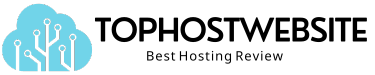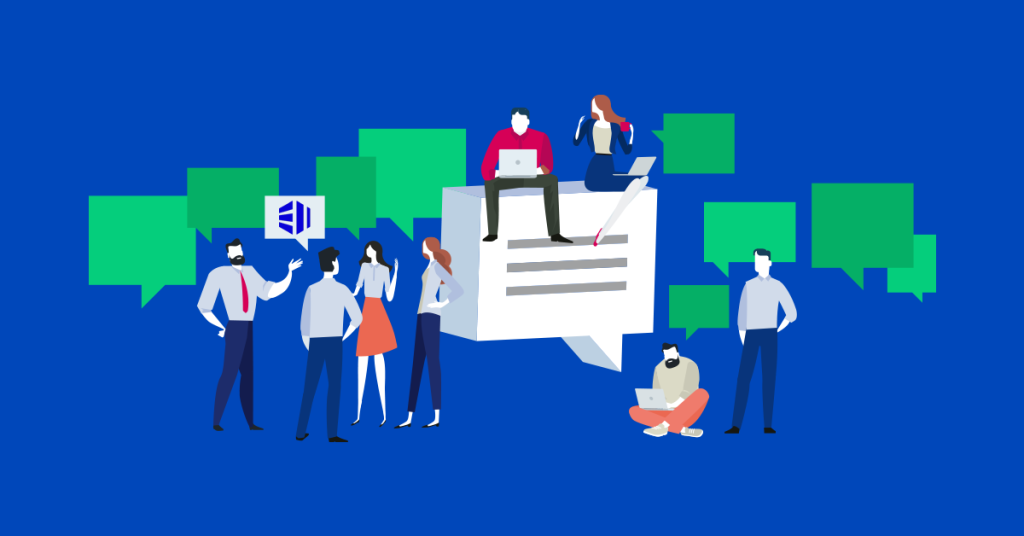Online communities play a vital role in fostering engagement, discussions and knowledge sharing among users. phpBB2 is a popular open-source forum software that has been widely used for creating dynamic discussion boards and bulletin boards. With its many features and flexibility, phpBB2 offers users the ability to customise the look and feel of their forums by changing the style. In this article, we’ll explain what phpBB2 is and provide a step-by-step guide on how to change its style to personalise the appearance of your forum.
What is phpBB2 forum?
phpBB2 is a free and open-source forum software written in PHP. It stands for “PHP Bulletin Board 2” and is widely recognised for its user-friendly interface and extensive feature set. With phpBB2, website owners and administrators can create discussion forums where users can register, post messages, participate in threads and engage in meaningful conversations. The software provides a range of customisation options, including the ability to change the forum’s style, allowing administrators to give their forums a unique and personalised look.
Changing the style in phpBB2 forum
Changing the style, also known as the theme, skin or template, in phpBB2 allows you to modify the visual appearance of your forum. This can be done to make the style better match your brand or your website and to make it more appealing to different groups of users. Here is a step-by-step guide to help you change the style in phpBB2:
Step 1: Select a style
Before you can change the appearance of your forum, you need to choose a suitable style. As it’s open-source software, there is a wide range of available options you can choose from and there are numerous websites that offer phpBB2 styles. Many of the styles can be downloaded and used for free while others are proprietary styles that need to be purchased from premium theme providers. Make sure you choose a style that is in line with your forum’s purpose, aesthetics and user experience goals.
Step 2: Download and extract the style
Once you have chosen a desired style, download the style package to your local computer. This will be provided in a zipped format, so you will need to extract the contents of the package using a file compression tool like WinZip or 7-Zip. When extracting the content, make sure that you preserve the folder structure of the extracted files.
Step 3: Upload the style files
Once downloaded and extracted, the next stage is to upload the style files to your web server. To do this, connect to your website hosting account. You can do this either by using FTP (File Transfer Protocol) or with the file manager provided by your web host. Navigate to the root directory of your phpBB2 installation. From there, locate the “templates” directory within the phpBB2 directory structure and upload the extracted style files into the “templates” directory.
Step 4: Activate the new style
After uploading, you will need to activate the new style. Log in to your phpBB2 forum’s administration control panel and then access the “Styles” section. From here, you can manage and customise the forum’s appearance. You should also be able to see the newly uploaded style listed as an available option. Select the style and set it as the default or choose it for specific user groups, depending on your preferences. Save the changes.
Step 5: Customise the style (optional)
Most phpBB2 styles offer customisation options, allowing you to further tailor the appearance of your forum. In the administration control panel, you should find options to modify your forum’s colours, fonts, icons and layout. With these settings, you are able to create a visually appealing design that can resonate with your users and tie in with your branding.
Step 6: Test and optimise
After changing the style, thoroughly test your forum’s functionality and appearance to ensure everything is working correctly. Make sure you do this on both PC and mobile devices. Pay attention to any discrepancies or display issues that may arise with the new style and make necessary adjustments and optimisations, as needed, to provide the best user experience.
Conclusion
phpBB2 forum software empowers website owners to create engaging and interactive communities. By changing the style, you can personalise the appearance of your phpBB2 forum, aligning it with your brand and enhancing the user experience. Remember to choose a style that suits your forum’s purpose and brand, follow the steps to upload and activate the new style, and customise it further if desired. Hopefully, by following these steps, you’ll have a visually appealing forum that better serves your online community.
Looking for a simple and reliable way to host an online forum? Check out our Web Hosting with cPanel plans.